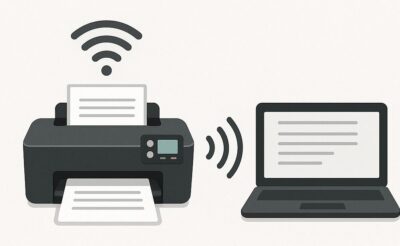Introduction
Wireless printers have become the unsung heroes of our digital world. If you’ve ever battled a tangle of printer cables or shuffled your laptop closer to the printer just to hit “Print,” you know exactly how liberating a wireless printer can be. Today, they’re not just a luxury—they’re practically a necessity. What is a Wireless Printers? Simply put, it’s a device that connects to your network without physical cables, making printing from anywhere in your home or office effortless. Whether you’re in a home office, a shared workspace, or a large corporation, a wireless printer simplifies tasks and streamlines your workflow.

Table of Contents
Imagine printing your boarding pass from your smartphone while brushing your teeth or sending a multi-page report from your laptop without leaving the couch. That’s the kind of freedom wireless printing offers. But how exactly do these seemingly magical devices operate? How can you get yours set up and running without calling IT every time?
In this ultimate guide, we’ll dive deep into the mechanics of wireless printers—breaking down how they work, how to connect them, troubleshoot issues, and most importantly, how to make the most out of them. Whether you’re tech-savvy or a complete beginner, you’ll find something useful here.
What is a Wireless Printer?
A wireless printer, as the name suggests, eliminates the need for physical cables and connections. Instead of using a USB cord, it connects to your device through wireless communication technologies. Think of it like Wi-Fi for your printer. You don’t have to plug anything in—just connect, click, and print.

At its core, a wireless printer does the same job as any traditional printer: it receives a print command, processes the data, and then transfers it onto paper. The key difference is how that print command is sent. Instead of a wired connection, the signal travels through the air via radio waves.
Types of Wireless Printers
Let’s break down the main types of wireless printers based on how they connect:
1. Wi-Fi Printers
These are the most common. They connect to your home or office Wi-Fi network, allowing any device on that network to send print jobs. This is perfect for homes with multiple users or offices with several workstations.
2. Bluetooth Printers
Bluetooth printers work on short-range radio frequencies. You pair your device with the printer—just like wireless headphones—and print away. These are great for one-on-one connections but are limited by distance (usually about 30 feet max).
3. NFC Printers
Near Field Communication (NFC) is a proximity-based technology. You tap your NFC-enabled smartphone or tablet to the printer, and it initiates a print job instantly. This is a favorite in retail environments or fast-paced businesses where speed and ease matter.
Each type caters to a different kind of user. If you’ve got a house full of devices, Wi-Fi is your best bet. If you just need a quick personal print from a smartphone, Bluetooth or NFC might be more your speed.
How Does a Wireless Printer Work?
Now that you know what a wireless printer is, let’s get into how it actually works. Picture this: you hit “Print” on your laptop, and within seconds, your printer—possibly in another room—spits out the document. No cords. No hassle. But what’s happening behind the scenes?

Wireless printers are equipped with built-in communication chips—Wi-Fi, Bluetooth, or NFC modules—that allow them to receive data wirelessly. Once you send a document from your device, here’s what typically happens:
- Device sends a signal via your chosen connection method (Wi-Fi, Bluetooth, or NFC).
- Printer receives the data and processes the file, preparing it for print.
- Print command is executed, and your document comes out on paper.
The Role of Wi-Fi and Other Connectivity Methods
Let’s focus a bit on Wi-Fi, since it’s the most common method. When your printer connects to a Wi-Fi network, it essentially becomes just another device on that network—like your phone or laptop. As long as all your devices are on the same network, they can communicate.
Bluetooth is more private and direct. It doesn’t require a shared network—just a paired connection. That’s ideal for mobile devices or situations where Wi-Fi isn’t available.
NFC, while limited in range (you literally have to touch the printer), is all about speed. It eliminates the need to navigate menus or apps—just tap and go.
Wireless Printing with Wi-Fi
Wi-Fi is the reigning king of wireless printing. Why? Because it supports multiple devices, has a decent range, and is easy to integrate into both home and office environments. Here’s how you can set up and use a Wi-Fi printer like a pro.
Setting Up a Printer with Wi-Fi
- Power On and Navigate Settings: Turn on your printer and go to the settings menu via the control panel.
- Select Wireless Setup Wizard: Most printers, especially brands like HP and Canon, have this feature built-in.
- Connect to Network: Choose your home or office Wi-Fi network and enter the password.
Voilà! Your printer is now a member of your Wi-Fi network family.
Connecting via a Wireless Network
Once the printer is connected to Wi-Fi, here’s what you do on your device (whether it’s a laptop, desktop, or smartphone):
- Windows: Go to “Devices and Printers” > “Add a Printer” > Select your printer.
- Mac: Open “System Preferences” > “Printers & Scanners” > Click the “+” icon and choose your printer.
- Mobile Devices: Use the manufacturer’s app (e.g., HP Smart, Canon Print) to detect and connect to the printer.
From now on, printing is as easy as clicking “Print” from any device on the network. No wires, no moving laptops around, and no switching USB cables between users.
Wireless Printing with Bluetooth
Bluetooth printing might not be as common as Wi-Fi, but it’s still incredibly useful—especially for personal or on-the-go printing. This method allows you to print without being on the same Wi-Fi network, which can be a lifesaver in places where Wi-Fi is spotty or unavailable.

How Bluetooth-Enabled Printers Operate
Bluetooth printers come equipped with a Bluetooth module that allows them to pair with nearby devices, such as smartphones, tablets, or laptops. Here’s how the process typically works:
- Enable Bluetooth on Both Devices: Make sure both the printer and the device you’re printing from have Bluetooth turned on.
- Pair the Devices: Like pairing wireless headphones, the device will scan for nearby Bluetooth signals and display a list of available devices. Select the printer, and confirm the pairing code if prompted.
- Send Print Job: Once connected, open your document or photo, hit the print option, and choose the Bluetooth printer.
The signal only works within a limited range—usually 10 to 30 feet—which makes Bluetooth printers perfect for one-on-one printing situations rather than network-wide usage.
Use Cases for Bluetooth Connections
- Mobile Professionals: If you’re always on the move—sales reps, freelancers, consultants—Bluetooth printers allow you to print from your phone or tablet wherever you are.
- Events and Pop-Up Shops: Retailers or event planners often need portable printers for receipts or tickets. Bluetooth is simple and doesn’t rely on internet access.
- Quick, Personal Use: Whether you want to print a last-minute boarding pass or a snapshot from your phone, Bluetooth makes it fast and simple.
Bluetooth printing might lack the range and multi-device functionality of Wi-Fi, but it wins in simplicity, portability, and independence from networks.
NFC and Mobile Wireless Printing
If Wi-Fi is the king and Bluetooth is the reliable sidekick, NFC is the speedster. Near Field Communication (NFC) is all about instant interaction. With NFC printing, you don’t need to open any apps, search for devices, or fiddle with settings. One tap, and you’re good to go.

Near Field Communication (NFC) Explained
NFC is a short-range wireless technology that allows devices to communicate when they are close—typically within a few centimeters. It’s the same tech behind contactless payments (like Apple Pay or Google Wallet).
Here’s how it works with printers:
- Enable NFC on Your Smartphone: Usually found in your phone’s connectivity settings.
- Align Devices: Place your phone close to the NFC tag on the printer (usually marked clearly on the device).
- Tap and Print: Once the connection is established, a prompt will appear on your phone asking what you want to print.
It’s that simple. No passwords, no drivers, and no network configuration needed.
Benefits of NFC for Quick Printing
- Speed: Literally tap and print. No delays, no menu-hopping.
- Simplicity: No software installations or lengthy configurations.
- Security: Since it’s short-range, it minimizes the risk of unauthorized access.
- Great for Mobile Printing: If you’re someone who works from a smartphone or tablet, NFC can feel like magic.
While NFC printing is still not as universally supported as Wi-Fi or Bluetooth, it’s growing—especially in offices and retail spaces that require fast, intuitive workflows.
How Does a Wireless Printer Work with a Laptop?
You might think connecting a wireless printer to your laptop is a pain, but it’s surprisingly straightforward once you get the hang of it. With a few simple steps, you’ll be wirelessly printing documents, photos, and even shipping labels in no time.
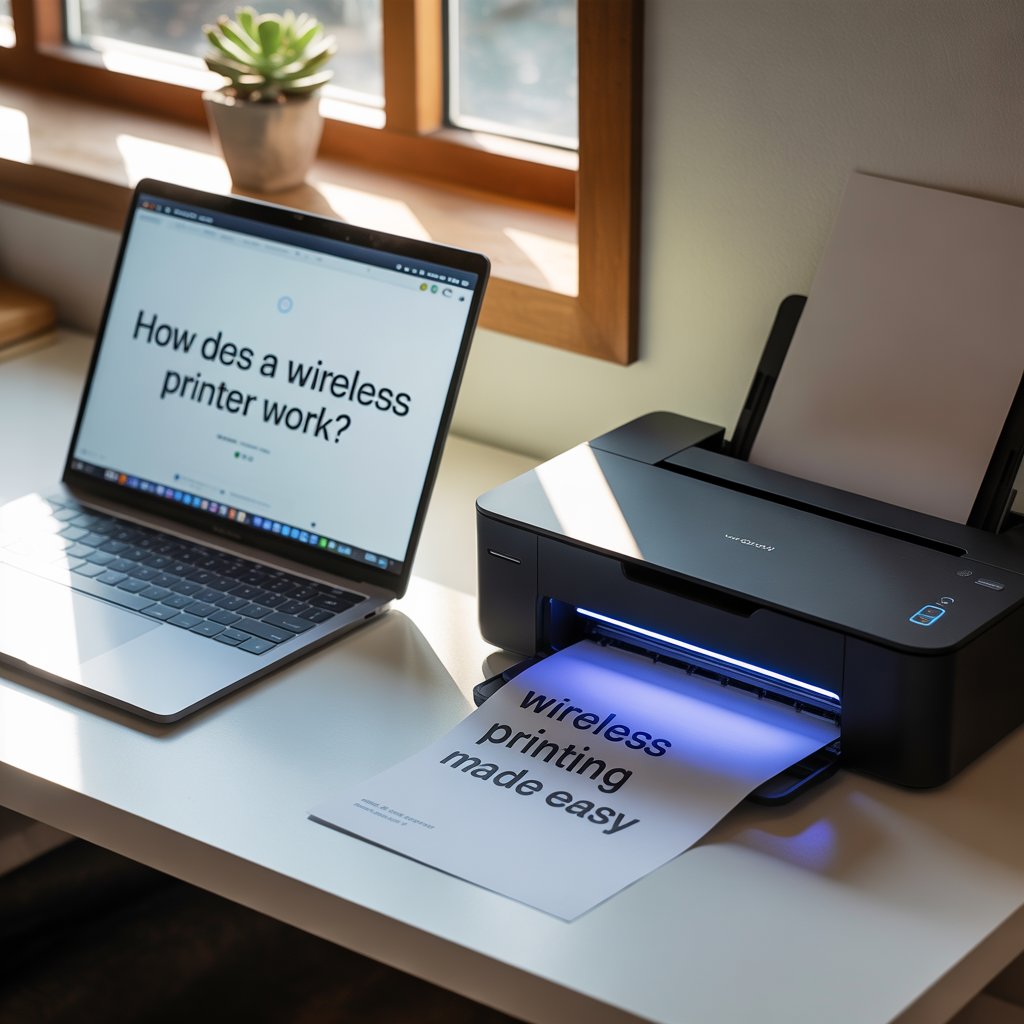
Step-by-Step Guide for Connecting a Printer to a Laptop Wirelessly
Step 1: Install Necessary Drivers
Most printers come with a CD or provide links for downloading drivers from their official website. Without these drivers, your laptop may not recognize the printer.
Step 2: Connect the Printer to Wi-Fi
Use the printer’s control panel to connect to your Wi-Fi network. Make sure the printer and laptop are on the same network.
Step 3: Add Printer to Your Laptop
- Windows: Go to “Settings” > “Devices” > “Printers & Scanners” > “Add a Printer.” Your printer should show up in the list.
- macOS: Navigate to “System Preferences” > “Printers & Scanners” > Click the “+” symbol to add a new printer.
Step 4: Select and Print
Choose the printer from your list and send a test page to ensure everything works correctly.
Troubleshooting Common Issues
Even with the right setup, things can go sideways. Here’s how to handle common hiccups:
- Printer Not Found: Check if both devices are on the same Wi-Fi network.
- Driver Errors: Uninstall and reinstall the latest version of the printer drivers.
- Offline Status: Restart both the printer and the router, then try again.
- Firewall Blocking Connection: Sometimes, antivirus software blocks connections. Temporarily disable it and try again.
Connecting a laptop to a wireless printer isn’t just convenient—it’s also future-proof. As more devices drop ports and cords in favor of wireless tech, knowing how to get your gadgets talking wirelessly is a must-have skill.
How to Connect a Printer to a Computer Wirelessly
Whether you’re a Windows loyalist or a macOS aficionado, connecting your printer wirelessly is now more streamlined than ever. However, the process can differ slightly depending on your operating system.

General Connection Process
Regardless of whether you’re using Windows or Mac, the general wireless setup follows a similar pattern:
- Connect the Printer to Wi-Fi: This step is always first. Use the printer’s display screen to select your Wi-Fi network and enter the password.
- Install Printer Software: Download the software or drivers from the manufacturer’s official site.
- Add the Printer to Your Computer: Open your computer’s printer settings and add the new device.
Differences Between Windows and macOS Setups
Windows Setup:
- Open “Control Panel” > “Devices and Printers” > “Add a Printer.”
- Wait for your printer to appear.
- Select it, follow the prompts, and print a test page.
macOS Setup:
- Open “System Preferences” > “Printers & Scanners.”
- Click the “+” button to add a new printer.
- Choose your printer from the list, install drivers if needed, and hit print.
Each OS might have its quirks, but the goal is the same: easy, efficient, wire-free printing.
HP Wireless Setup Wizard: Simplifying Printer Connections
If you’re an HP user, you’re in luck—HP has gone above and beyond to make wireless printing easy with its built-in Wireless Setup Wizard. This tool is designed to streamline the connection process, even for those who aren’t tech-savvy.

Overview of HP Wireless Setup Wizard
The HP Wireless Setup Wizard is a step-by-step guide accessible directly from your printer’s touchscreen or control panel. It walks you through selecting your network and entering credentials, ensuring your printer is properly connected to your home or office Wi-Fi.
Why is this a game-changer? Because it eliminates guesswork. No need to fiddle with computer settings or guess which driver to install. Everything happens right from the printer itself.
Steps to Use the Wizard for Seamless Connections
Step 1: Turn on the Printer
Make sure your printer is powered on and has a functional display screen.
Step 2: Navigate to Wireless Settings
On the printer’s control panel, find the wireless icon or open the “Setup” menu, then go to “Network Settings.”
Step 3: Open Wireless Setup Wizard
Select the “Wireless Setup Wizard” option. The printer will start scanning for nearby Wi-Fi networks.
Step 4: Choose Your Network
Select your home or office network from the list of available options.
Step 5: Enter the Wi-Fi Password
Use the touchscreen to input your network password carefully.
Step 6: Confirm and Connect
The printer will attempt to connect. If successful, it’ll display a confirmation message. You’re now ready to print wirelessly!
Pro Tips for HP Users
- Use the HP Smart App: It can help you with installation, troubleshooting, and managing print jobs.
- Keep Firmware Updated: This ensures better performance and bug fixes.
- Reboot After Setup: Restart your printer and connected devices for a fresh connection.
The HP Wireless Setup Wizard is perfect for both beginners and advanced users who want a quick and efficient setup process.
How to Get Your Wireless Printer to Work
Sometimes, even with everything seemingly set up, your wireless printer might refuse to cooperate. Don’t worry—it’s more common than you think. Whether you own a Canon, HP, Epson, or any other brand, these tips will help get your device printing like a champ.

For Canon Wireless Printers
Canon is known for high-quality prints, and their wireless models are no exception. However, they do require a proper setup.
Steps to Get a Canon Printer Working:
- Install Canon Software: Use the included CD or download the drivers from the Canon website.
- Use the Control Panel: Access “Wi-Fi Setup” and connect to your wireless network.
- Ensure the Network Match: Make sure both your Canon printer and computer/phone are connected to the same Wi-Fi.
- Open the Canon PRINT App: This mobile app can detect your printer and help you send jobs instantly.
- Run a Test Print: Print a document or photo to ensure everything is functioning correctly.
Troubleshooting Tips:
- Restart the router and printer.
- Check for firmware updates.
- Use the Canon IJ Network Tool to verify connection status.
For HP Wireless Printers
HP printers are designed with wireless printing in mind, making them one of the easiest to set up. If yours isn’t working, here’s what to do.
Get HP Printer Working in No Time:
- Download HP Smart App: Available for Windows, macOS, iOS, and Android. It simplifies the whole process.
- Run the Wireless Setup Wizard: Found in the printer’s control panel.
- Add the Printer to Your Device: Whether it’s a PC or smartphone, use the system’s native printer settings or the HP Smart app.
- Test the Printer: Send a test job through the app or your OS to verify functionality.
If You’re Having Issues:
- Run HP Print and Scan Doctor for diagnostics.
- Reset the printer to factory settings and start over.
- Ensure you’re not connected to a guest or restricted network.
For Other Printer Brands
If you’re using brands like Epson, Brother, or Samsung, the principles are generally the same, though the interfaces may differ.
Universal Steps to Get Any Wireless Printer Working:
- Download the Right Drivers: Always go to the official website to ensure compatibility.
- Connect to Wi-Fi via Control Panel: Use the device’s screen to navigate to wireless settings.
- Verify Device Connection: Make sure your computer or phone is on the same network.
- Use the Brand’s App: Most brands have a dedicated app that makes wireless printing much easier.
Common Fixes That Work Across Brands:
- Power cycle both printer and router.
- Clear any pending print jobs in the queue.
- Reinstall the printer on your device.
Wireless printing doesn’t have to be frustrating. Whether you’re brand-loyal or exploring alternatives, following these setup and troubleshooting tips will keep things running smoothly.
How Do I Get My Wireless Printer to Print?
So you’ve set up your wireless printer, but now it won’t print. Frustrating, right? Luckily, most printing issues can be fixed quickly once you understand the possible causes.

Steps to Troubleshoot Printing Issues
1. Check Printer Status
Make sure your printer is turned on and shows no error messages on its screen. Check for blinking lights or error codes.
2. Verify Network Connection
Ensure your printer is connected to the same Wi-Fi network as your computer or mobile device. A mismatch here is the number one culprit for wireless printing problems.
3. Update Drivers and Firmware
Outdated drivers can cause communication breakdowns. Visit the manufacturer’s website to download and install the latest version.
4. Clear the Print Queue
Sometimes, print jobs get stuck in the queue:
- On Windows, go to “Devices and Printers,” right-click your printer, and choose “See what’s printing.” Then cancel all jobs.
- On Mac, go to “Printers & Scanners,” select your printer, and clear the queue.
5. Restart Everything
Power down your printer, router, and computer. Wait 30 seconds, then turn them back on. This refreshes connections and resolves most issues.
6. Set as Default Printer
Your computer might be sending jobs to a virtual printer or one that’s offline. Set your wireless printer as the default to avoid confusion.
Other Tips That Might Help
- Disable VPNs or firewalls that could block printer access.
- Check if the printer is in “Sleep” mode and wake it up manually.
- Ensure you’re not connected to a network that restricts local devices (like a guest network).
By methodically checking each of these areas, you’ll uncover the issue and be back to printing in no time.
Benefits of Wireless Printing
Wireless printers do more than just cut the cord—they offer a whole new level of convenience and efficiency that traditional wired printers simply can’t match. Whether you’re working from home, running a business, or studying for exams, wireless printing has something to offer.
Convenience and Flexibility
Imagine printing from your phone while you’re still lying in bed, or sending a document to print from your laptop downstairs while the printer is upstairs. Wireless printers let you do just that.
- No Cables: Say goodbye to messy cords and physical connection limits.
- Multi-Device Access: Multiple users can connect to a single printer without switching cables or plugging in.
- Remote Printing: Some models support cloud printing, letting you send print jobs even when you’re not home.
It’s all about freedom—freedom to print from anywhere, at any time, from almost any device.
Cost-Effectiveness
While wireless printers may seem like a premium option, they can actually save money in the long run:
- Fewer Hardware Add-ons: No need for extra USB hubs or Ethernet switches.
- Less Maintenance: With fewer physical connections, there’s less wear and tear.
- Shared Use: One wireless printer can serve multiple devices, reducing the need for multiple printers.
If you’re running a small business or managing a busy household, consolidating your printing to one reliable wireless printer can cut down on both expenses and stress.
Eco-Friendly Advantages
Wireless printing is also a greener option in many ways:
- Digital Workflow Integration: Wireless printing often comes with apps and cloud services that encourage digital file sharing and reduce paper usage.
- Duplex Printing: Most wireless printers offer double-sided printing, cutting down on paper waste.
- Energy Efficiency: Modern wireless printers use less power during standby and print modes.
From saving time and money to helping the environment, wireless printing makes sense on all fronts.
Common Issues with Wireless Printers and How to Fix Them
As helpful as wireless printers are, they aren’t perfect. Like all tech, they have their quirks. But the good news is, most issues have simple solutions. Here are some common problems and how to fix them.

Connectivity Issues
Problem: Printer not connecting to Wi-Fi or keeps disconnecting.
Solution:
- Make sure your printer is within range of the router.
- Restart both the printer and the router.
- Reconnect the printer using the Wireless Setup Wizard or equivalent setup method.
If your router uses dual-band Wi-Fi (2.4 GHz and 5 GHz), ensure your printer supports the frequency you’re connecting to.
Driver Problems and Updates
Problem: Printer installed, but not printing or not being recognized.
Solution:
- Visit the manufacturer’s website and download the latest driver.
- Remove the old driver and reinstall a fresh version.
- Restart your computer after installation.
Windows updates can sometimes mess with printer drivers. Always reinstall the official drivers if something goes wrong post-update.
Printer Offline Errors
Problem: The printer shows as “Offline” even when it’s on.
Solution:
- On Windows, go to “Devices and Printers,” right-click the printer, and uncheck “Use Printer Offline.”
- Make sure the printer is the default device.
- Restart both the printer and computer.
Offline errors usually stem from communication issues between your device and the printer. A quick reboot or re-pairing often resolves it.
By understanding and anticipating these common problems, you can keep your printer running smoothly without breaking a sweat.
Future of Wireless Printing
Wireless printing is already making waves in how we work, but what’s next? As technology evolves, so does the potential of wireless printers. Expect smarter, more intuitive, and more connected printing solutions in the years to come.

Trends in Wireless Printer Technology
1. Cloud Printing
Forget local files—send documents directly from Google Drive, Dropbox, or OneDrive. Cloud printing is perfect for remote teams and mobile professionals.
2. Voice Control Integration
Imagine telling Alexa or Google Assistant, “Print my calendar” or “Print the grocery list.” Some printers already support this, and it’s only going to grow.
3. App Ecosystems
Printer brands are investing heavily in apps that manage print jobs, track ink levels, and even scan documents right from your phone. Expect smarter apps that automate tasks like scheduling or batch printing.
Integration with Smart Homes and IoT Devices
In the future, printers won’t be standalone gadgets—they’ll be integrated into the broader smart home ecosystem. Think printers that start when your calendar shows a meeting, or ones that automatically reorder ink when it’s low.
We’re heading toward an era of truly intelligent printing where convenience is taken to a whole new level.
Conclusion
Wireless printers have redefined the way we print. They eliminate messy cords, simplify setup, and allow for unparalleled flexibility, whether you’re in a cozy home office or a bustling business environment. From Wi-Fi to Bluetooth to NFC, these printers offer a range of connection options to suit your specific needs.
By understanding how wireless printers work, how to set them up, and how to troubleshoot common problems, you can take full advantage of this incredible technology. And with future innovations on the horizon—like cloud printing, voice commands, and smart home integration—the wireless printing experience is only going to get better.
If you’re not already using a wireless printer, now is the perfect time to make the switch. It’s not just about going wireless—it’s about printing smarter.
FAQs
1. How do I know if my printer supports wireless printing?
Check your printer’s manual or look for terms like Wi-Fi, Bluetooth, or NFC on the box. You can also search the model number on the manufacturer’s website.
2. Can I use a wireless printer without an internet connection?
Yes! If your printer supports Wi-Fi Direct or Bluetooth, you can connect and print without an active internet connection.
3. Why is my wireless printer not connecting to the network?
Make sure the printer and your device are on the same Wi-Fi network. Restart the router, check the password, or reconnect using the printer’s setup wizard.
4. What is the difference between Wi-Fi and Bluetooth printing?
Wi-Fi allows multiple devices to print through a shared network, while Bluetooth is a short-range, one-to-one connection between your device and the printer.
5. Do I need special software to use a wireless printer?
Yes, most printers require drivers or apps to function fully. Always download the latest version from the manufacturer’s official website or app store.